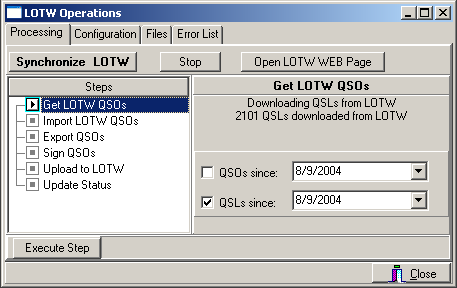
LoTW Detail Description
This section describes the LoTW functions in greater detail.
The LoTW support window contains 5 pages:
Processing Page – This page
contains the LoTW functions, it is the main page.
Configuration Page –
This page contains the configuration parameters. You will use it to setup
the LoTW support and each time you add a new QTH or certificate.
Files Page – This page contains
functions used to administer the files generated by the LoTW support.
Swisslog does not automatically deleted LoTW files – you have to use
these functions to delete files which have been completely processed.
Error List Page – This page contains the error messages.
QSL List Page - This page contains all confirmations (QSL) received during the synchronization process.
The Processing Page has three parts:
The button Bar at the top
The Step / Function window on the left side
The Step execution information shown at the upper-right side
Synchronize LoTW – Pressing this button activates the automatic mode. It calculates the steps which must be executed to synchronize your log with LoTW. To start the synchronization press the Synchronize LoTW button. To switch back to the manual mode press the Stop button.
Stop – The Stop button stops the execution of the current functions and activates the manual mode
Open LoTW WEB Page – This opens the ARRL LoTW web page and automatically logs you in.
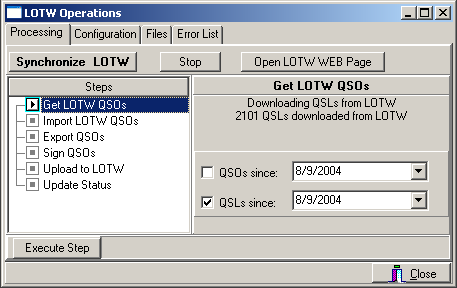
Get LoTW QSOs – This window gives you 3 options: you can either
download all QSOs accepted by
LoTW since the date found in QSOs since field; you can
download ONLY the confirmed QSOs in the LoTW database, determined by the
QSLs since field; or you can download both files simultaneously.
If you're only interested in downloading the confirmed QSLs then only
check the QSLs since checkbox. If you want to download all your
QSOs in the LoTW system (VERY good function for when you have a problem
with the logbook file on your PC) then check the QSOs since
function.
Swisslog
maintains the QSOs since and QSLs since dates however, you can overwrite it
in case you need to resynchronize from an earlier date. Swisslog uses the
'Download Report' function of LoTW to get an ADIF file containing the
QSOs/QSLs. The files are stored in the LoTW directory; the filenames have the
following format:
LoTWQSOs_yyyymmdd[-n].adi (for QSOs downloaded with the QSOs since funtion)
LoTWQSLs_yyyymmdd[-n].adi (for QSLs downloaded with the QSLs since function)
[-n] is a sequence number added when you download more than one file a day.
This step is executed asynchronously, which means you can perform other functions in Swisslog during the download. However, it is strongly recommended that you do not perform other LoTW functions in parallel with the download process.
Import LoTW QSOs – This function sets the LoTW Status to 'Accepted' or 'Confirmed' and the Partner QTH information is also updated for the QSOs that were accepted by LoTW.
In the step information window (lower-right side) you will see the downloaded files which will be imported. In the example there are two files because the LoTW was not imported on May 17th. 2004.
You will also see the number of QSOs to be imported per file and a progress indicator.
This is a synchronous operation therefore, you can not perform any other Swisslog functions at the same time.
If any QSOs has been credited for an award, a list of granted awards (comma separated) will be set to the L_CREDIT_GRANTED and L_LOTW_CREDIT_GRANTED Swisslog fields. Both fields can be displayed in logbook views. L_LOTW_CREDIT_GRANTED is displayed in the Info QSL tab as "Credits" field.
Important: If your Log contains Local Time you must check Log contains Local Time! Swisslog then calculates the UTC based on the time difference defined in the corresponding My-QTH entry. This calculation does not take into account daylight saving times!
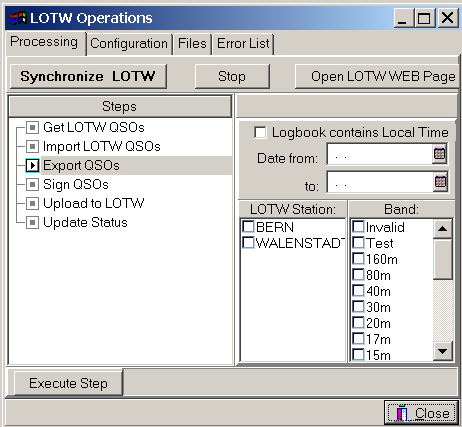
Export QSOs – This function exports the QSOs which have not yet
been uploaded to LoTW. Swisslog keeps track of which QSOs must be
uploaded. However, you have the option of specify additional selection
criteria such as:
Date from and Date to: – allows you to specify a range of dates
if you do not want to upload all QSOs.
LoTW Station: – If nothing is marked, all QSOs are uploaded.
If you mark any of the LoTW Stations listed, only QSOs for the marked
stations will be exported.
Band: – If nothing is marked, all QSOs are uploaded. If you mark
any Bands, only QSOs for the marked Bands will be exported.
For each LoTW Station, Swisslog creates a separate file. The files are
stored in the LoTW directory, the filename has the following format:
LoTWstationname_yyyymmdd[-n].adi
[-n] is a sequence number added when you download more than one file a day.
This is a synchronous operation therefore, you can not perform any other Swisslog functions at the same time.

Sign QSOs – This function signs all of the exported QSOs and stores them in a .TQ8 file (compressed file with signed QSOs) so they can be uploaded to the LoTW.
For each LoTW Station a separate TQ8 file is created. The files are stored in the LoTW directory, the filename has the following format:
LoTWstationname_yyyymmdd[-n].TQ8
[-n] is a sequence number added when you download more than one file a day.In the step information window (lower-right side) you will see the exported files which will be signed.
You also see the number of QSOs to be imported per file and a progress indicator.
This is a synchronous operation therefore, you can not perform any other Swisslog functions at the same time.
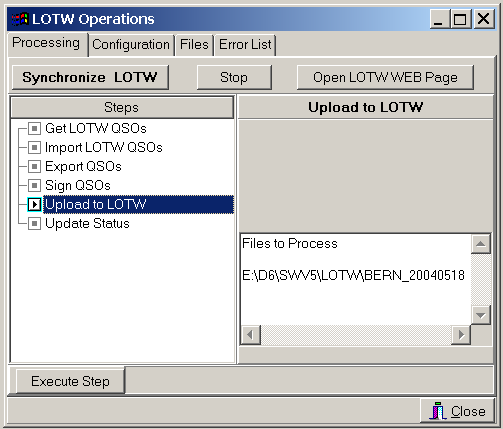
Upload to LoTW – This function uploads all files containing signed QSOs to the LoTW.
In the step information window (lower-right side) you will see the exported files which will be uploaded.
This step is executed asynchronously, which means you can perform other functions in Swisslog during the upload. However, it is strongly recommended that you do not perform other LoTW functions in parallel with the uploading process.
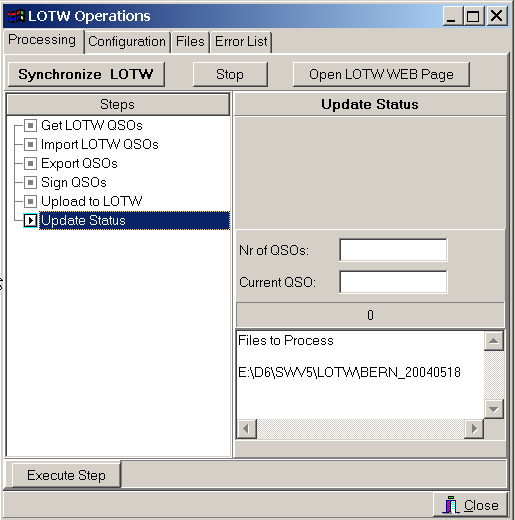
Update Status – This function updates the LoTW Status to 'Uploaded'. Setting the status to 'Uploaded' assures that the QSO is not selected for export and uploaded again.
In the step information window (lower-right side) you will see the uploaded files which will be processed.
You also see the number of QSOs to be imported per file and a progress indicator.
This is a synchronous operation therefore, you can not perform any other Swisslog functions at the same time.
The Configuration Page is explained in detail in the section Preparation for LoTW
The LoTW function generates a number of files which are stored in the LoTW directory. These files are not deleted automatically. The Files page displays an overview of the available files and provides you with functions to manipulate them.
In the List of Files you will see all files currently managed by the LoTW function. There are two types of files – the Export Files, which are the files with your QSOs that were uploaded to LoTW. And the Downloaded Files, which are the files that were downloaded from LoTW containing the QSOs accepted by LoTW.
The files have a status associated with them – the status reflects the processing of the file. The status indicators are explained below:
For Export Files
EXPORTED – the file was exported and no further processing was performed
SIGNED – the file was successfully signed
UPLOADED – the file was successfully uploaded
COMPLETED – update status for the files was successful, all processing is completed
UP-FAILED – upload failed
SIG-FAILED – signing failed
For Downloaded Files
DOWNLOADED – the file was successfully downloaded from LoTW
IMPORTED – the downloaded QSOs where successfully "imported " into your log
Erase Processed Files
This function erases all files which are no longer needed because all processing steps were completed successfully. This is a function you will use regularly.
Delete
This function deletes the selected file – use this function if you want to prevent the processing of a file or to delete files with a failed status.
Add Files
This function allows you to add files for processing, or to change the status of a file which will reschedule the processing of a function. If you press this button, the following dialog window is displayed:
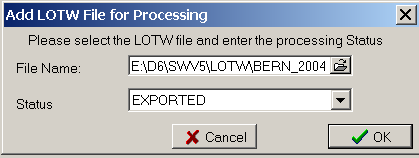
In the List of Files, select either the type of files you want to add (Exported or Downloaded).
Select the file you want to add, or the file you want to change the status of
Select the Status
Press the OK button.
The Error List contains the error messages if an error occurred. These messages are self-explanatory.
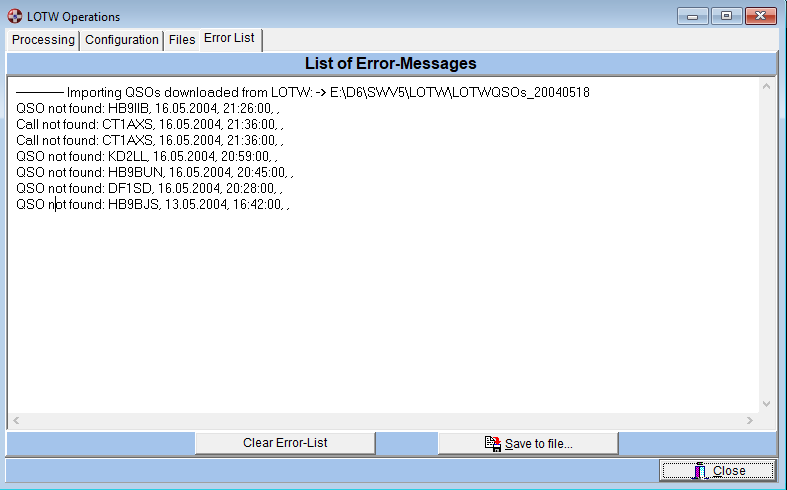
The messages you will probably encounter most are listed above:
If you get QSOs from LoTW you get the QSOs for all of your Callsigns and Locations. If you have separate logs, you have to import the downloaded file in each log. That means, that some QSOs will not be found (QSO not found) or if you never had a QSO with a station (Call not found).
Swisslog provides a button to Save the Error list to a file. The default file name is "LoTW synch errors.txt" and it's saved in the LoTW directory. You can save it with another name and another folder if you wish.
The QSL List contains all confirmations (QSL) received during the synchronization process. These messages are self-explanatory.
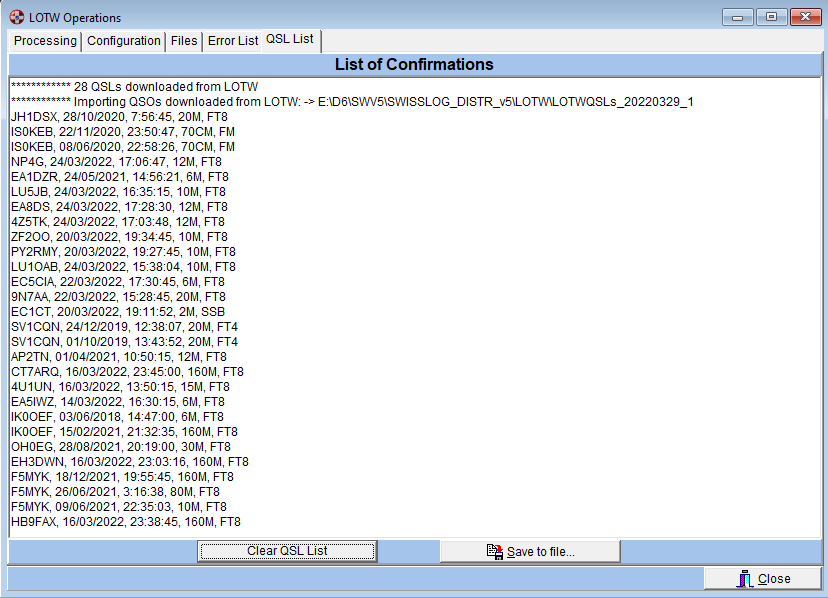
Swisslog provides a button to Save the QSL list to a file. The default file name is "LoTW received QSL.txt" and it's saved in the LoTW directory. You can save it with another name and another folder if you wish.
Copyright © 2004 SWISSLOGBR> Last modified: 29 mar. 2022