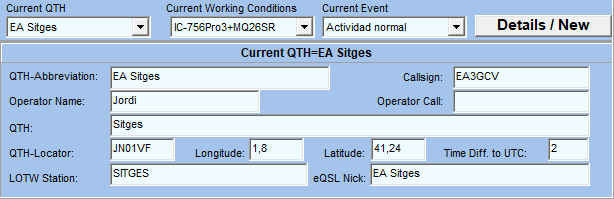
My-QTH / My Conditions
The My-QTH is the place where we can store the information about you and your operating environment, these are the QTH, the Working Conditions you are using and possibly the Contest or any Event you are working. You may work out of many QTHs, You may have different equipment per band, you may work in many contests and you may even have more that one call. Therefore there can be many entries in the Database. This information is mostly used to print on QSL cards and is stored and are stored in three tabls, the MyQTH-, the WCONDS and the EVENTS Tables.
Examples for possible My-QTH entries are:
one or several for each of your QTHs in the MyQTH Table
one for the different combination of TX/RX conditions you use in the WCONDS table
one for each contest / event in the EVENTS Table
So before you start logging QSOs you have to insure that you have selected the correct combination of enties in these three tables. Most of you will only have one or two combinations so its easy to do. SWISSLOG remembers the last combination used.
The selected combination is displayed in the title bar of the QSO Entry window.
To select your working conditions change to the My QTH page of the QSO Entry window and select the correct entry in each of the three drop-down boxes Current QTH, Current Working conditions and Current Event.
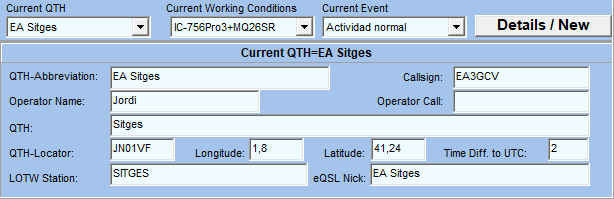
To add or modify a My_QTH- / Working Contions- and Event-Entries entry you have to open the QSO Entry window (if it's not already open).
Press the ![]() button
or select View ¦ Add QSO's from the main menu.
button
or select View ¦ Add QSO's from the main menu.
Select the My QTH page
and press the Detail / New button.
Note: If you do this the very first time the window Details for own
Station and Location will open automatically .
This will open the following multi-page Dialog:
This dialog allows you the edit existing My QTH, Working Condition, Event and
Address entries and add new entries.
To Edit an existing entry select the correct page and the entry from the list on the left side
To Add a new entry select the correct page and press the ![]() button
button
This is the list of all QTHs you have defined. The details of the selected QTH are displayed in the window on the right. Use the mouse or the arrow keys the select a QTH. To add a new QTH pres the
button.
This is the short name of the QTH. It must be unique and is displayed in the lists of own QTHs and in the QSO Entry window fields QTH-Name (Register QTH) and Home-QTH (Register Station). This short name is needed to identify the QTH entry because you may have more than one QTH. The QTH-Abbreviation can be up to 20 characters long.
You can not edit this field here. It is the name of the LoTW-Station record which corresponds to this QTH. You can only edit this field in the LoTW - Window.
eQSL Nick
Enter here the QTH Nickname defined in your eQSL account for every one of your My QTH. Please note that must be entered exactly as you entered in eQSL! (case sensitive).
This is the name of the QTH you give in the QSO and will be printed on the QSL Card.
The callsign you are using at this QTH.
Name of the operator at this QTH
Callsign of the operator. Useful for multioperator or clubs.
QTH Locator and Geo-Coordinates of the QTH.
This is used by SWISSLOG to:
calculate the distance between your QTH and the Partner QTH and the Azimuth
for the propagation prediction
to draw your QTH on the map
You have to enter either the QTH-Locator or longitude and latitude only. The other value will be calculated.
This is the time difference to UTC at your QTH. IMPORTANT: It allows half an hour values such as 2.5, 3.5, etc.
Select the address for this QTH from the drop-down list. If you need a new address go to the Address - Page and add it.
Default Working Conditions and Event
These two fields insure the backward compatibility with existing reports. They are used to simulate the old MyConds Table. The MyConds table did contain QTH-, Working Condition- and Event- Information in the same table. Specify the Working Condition and the Event which should be used to simulate this old table.
You need these only if You have old reports which join the MyConds table. You should rework these reports sooner or later, so that there is no more need for the backward compatibility.
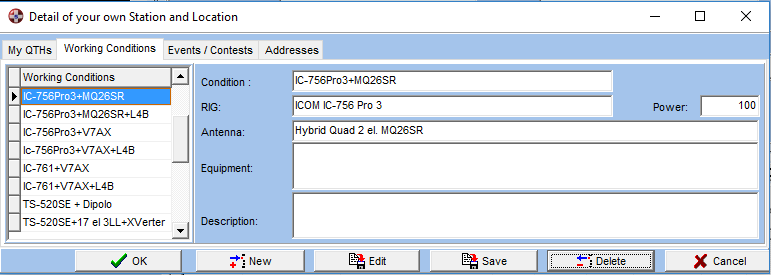
This is the short name of the Working Conditions. It must be unique . This short name is needed to identify the Working Condition entry because you may have more than one. It can be up to 20 characters long.
The other Fields don't need any explanation. The values in the fields are mainly used to print on the QSL Card.
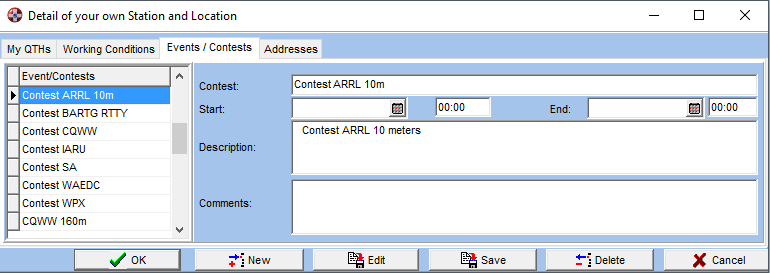
You can use an Event entry to group QSOs for an Event. So for example if you work a contest you can create a new Event entry and use it as current Event for the contest QSOs. This groups the QSOs; which enables you to easily select them, you can print the QSL cards with special texts and you can make a double QSO check just for the QSOs made for the contest and more.
This is the short name of the Event (Contest, Expedition,...). It must be unique . This short name is needed to identify the Event entry because you may have more than one. It can be up to 20 characters long.
IMPORTANT: Write here the generic name of the contest / event without mode and/or year. Example: ARRL DX, CQWW, CQ WPX, IARU HF, etc. (BUT NOT ARRL DX CW 2019, ARRL DX SSB 2018, etc). You can filter later by event/mode/year in logbook views and you will avoid having soon a very big list of events.
Start / End time of event. This will be used for duplicate checking. That means that only QSOs made between the Start- and End-Time are checked for duplicates.
Put here anything you want to remember of a text you want to print on your QSL card.
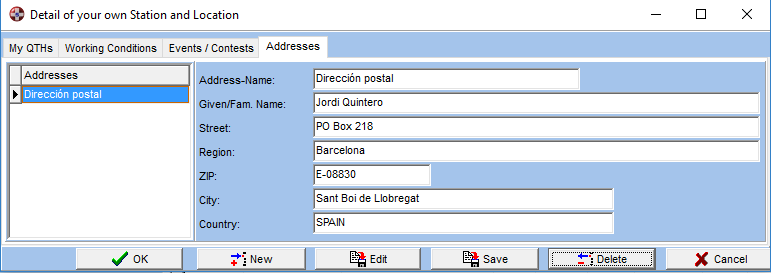
This is the short name of the Address It must be unique. This short name is needed to identify the Address entry because you may have more than one. It can be up to 20 characters long.
The other Fields don't need any explanation.
Copyright © 2004 SWISSLOG
Last modified: 09 jul. 2020