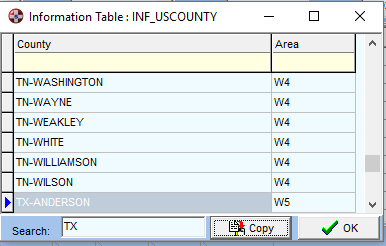Fields for the QSO-Entry Window
Callsign of the partner station with possible extensions like HB9BJS/OE9.
If SWISSLOG can't distinguish between the callsign and the extension you can
precede the callsign with an asterisk *
Example: KH5K*N9NS or *N9NS\KH5K
SWISSLOG interprets the above callsign as N9NS.
The callsign field is stored in the Logbook-Table. The callsign without the extension is
used to create the Station-Record in the Callbook-Table.
By selecting an option from the
QSO-Entry option dialog, you
can specify that the Callsign is displayed in a different color when it's
the first contact with a station.
In order to speed up the logging process in pile ups or contest, keep in
mind that:
- Typing the comma (,) or dot (.) keys Swisslog will enter "/P"
automatically. Typing again comma or dot the "/P" will
be deleted.
- Typing dash (-) Swisslog will enter "/"
Name of operator who operated the partner station.
Attention: It is important to understand the
difference between the name of the operator and the name of the person that
owns the callsign.
SWISSLOG maintains two name fields:
-
Name of the operator. This is the name of the person who was operating the
station when the QSO was made. This is not necessarily the owner of the callsign. The operator
name is stored in the field L_Operator in the Logbook
table.
-
Name of the person who owns the callsign (station). This name is stored
in the field C_OP_Name of the Callbook
table.
For each new QSO the Operator field is initialized with the name of the
callsign owner (station owner). That means that the value stored in C_OP_Name
is copied into L_Operator.
-
The following happens if you change the name in the operator field:
-
The name you enter is stored in L_Operator. That
means you can have a different Operator Name for each QSO, for
example members of a club using the club station's callsign, or
different operators using the same callsign on a DX-pedition.
-
If the field C_OP_Name is empty then the
name you enter is stored as the name of the callsign owner in C_OP_Name.
-
If you want to change the name of the callsign owner, you have to change
the name field in the station tab of the QSO Entry window.
So when you're looking at the name remember to distinguish between the two
"names". Usually you want to see the name of the callsign owner.
If you are interested in who has operated the station, you should display
both name fields (Name in the Callbook and Name of the Operator in your
Logbook).
Name of your QSO partner's QTH. This field is stored in the PQTH-Table.
A partner may have multiple QTH's. This field allows you to select one of the
existing QTH's. If the Station operates from a new QTH you can enter the name
of the new QTH. SWISSLOG will then ask you if you want to create a new
Partner QTH entry. See also QTH-Name Field.
Mode for this QSO. Click on the arrow to open the list and select the mode.
If your radio is connected to your computer then the mode will be read from
the radio and set automatically; but make sure it selects the correct mode.
Example: if you're making contacts in RTTY and using AFSK on LSB then you
have to select RTTY from the menu, otherwise the QSO will be logged in LSB.
If the particular mode is not on the list then you should add it by
selecting Edit ¦ Add / Edit Modes from the main menu.
See also
Add/Edit Bands and Modes.
Band for this QSO. Click the arrow to open the list and select the band.
This field is filled in automatically if you're radio is connected to your
PC.
If the particular band is not on the list you can add it by selecting Edit
¦ Add / Edit Bands from the main menu.
See also
Add/Edit Bands and Modes.
Frequency for this QSO. The QRG is set automatically. If there is no entry
it is set to a value corresponding to the selected band. If you're radio is
connected to your PC, and you have
activated the TX-Interface, and you are operating in the real-time mode, then the
QRG is read automatically from the radio.
The report which was given to you by the partner station. It contains RST
and any possible alpha-numeric extension like 597SG for a HB9 station
working from the Canton St. Gallen. If you received an RST number, (such as
a serial number from the partner station) it should be stored
in the RSTR-No. Field which is 'glued' to the
RSTR field.
The dropdown list contains most common RST numbers based on the selected
mode. User can customize this list by editing the SwisslV5.ini
file with a text editor: COMMON section, keys RSTList59,
RSTList599 and RSTList00.
The number of the report given by the partner station. This number and field
should not be confused with the actual signal report –
this is generally a serial number issued by the partner station and used
mainly for QSO numbering during contests.
Any alpha-numeric extension that was part of the received report should be entered into the RSTR field and not in the RSTR-Nr. Field.
The report you gave your partner station. It contains RST and any possible
alpha-numeric extension like 597SG for a HB9 station working from the Canton
St. Gallen. The sent RST number should be stored in the RSTS-No. Field which is 'glued' to the RSTS field.
The dropdown list contains most common RST numbers based on the selected
mode. User can customize this list by editing the SwisslV5.ini
file with a text editor:COMMON section, keys RSTList59,
RSTList599 and RSTList00.
The number of the report you gave the partner station. This number and field
should not be confused with the actual signal report –
this is generally a serial number and is used
mainly for QSO numbering during contests. You can turn on "Increment the RST-Send number automatically" to automatically increment the number in
contests. See Options for the
QSO entry window.
Any alpha-numeric extension that is part of the report sent should be entered into the RSTS field and not in the RSTS-Nr. Field.
This is the sequence number of the QSO in your logbook. It is assigned
automatically but can be changed. SWISSLOG has a function to recalculate the
sequence number. The QSO's are then re-sequenced in QSO-Date/Time order.
Select Tools ¦ Re-Sequence QSO's from the main menu.
QTH-Locator of the partner station. If you have already entered longitude
and latitude double click on the field to calculate the QTH-Locator. If the
latitude and longitude fields are still empty then they will be calculated
after entering the QTH Locator. You can enter 2 characters (example: JO), 4
characters (example: JO20) or 6 characters (example: JO20KX). You can even
enter the old QRA locator format (example: AB12C) and longitude and latitude
will be calculated properly. Afterwards double click on this field again and
Locator will be converted to the current Maidenhead Locator system.
Start time for the QSO. This field depends on the setting of the Real-time
QSO-Entry in the QSO-Entry
option dialog.
If the option Real-time QSO-Entry is ON:
-
the Start Time is initialized automatically and is based on the computer time.
-
you can specify whether you want the Start Time to be initialized using
your local time or UTC
time. See also Store UTC Time in Logbook in the
QSO-Entry
option dialog.
-
you can reset the Start Time to the current time by pressing F8 or by
double clicking on the start time field.
-
background colour will be set to yellow
If the option Real-time QSO-Entry is OFF:
-
the Start Time can be entered manually.
-
if the End Field contains an End Time, then the Start Time is initialized
with the End Time plus 1 minute.
-
background colour will be set to white.
End time of the QSO. This field depends on the setting of the Real-time
QSO-Entry in the QSO-Entry
option dialog.
If the option Real-time QSO-Entry is ON:
-
the End Time is set automatically and is based on the computer time.
-
you can specify whether you want the End Time to be initialized using
your local time or UTC
time. See also Store UTC Time in Logbook in the
QSO-Entry
option dialog.
-
you can stop the stepping of the time by double clicking on the field.
-
background colour will be set to yellow
If the option Real-time QSO-Entry is OFF:
-
if the Start Field contains a Start Time, then the End Time is
initialized with the Start Time plus 1 minute.
-
the End Time can be entered manually.
-
background colour will be set to white.
Date of the QSO. This field depends on setting of the Real-time QSO-Entry
in the QSO-Entry option dialog.
Hint: double click on
this field to switch realtime entry ON/OFF.
If the option Real-time QSO-Entry is ON, the Date is
initialized automatically based on the computer date. Be sure the AM/PM
setting is correct for the computer, otherwise the date may change at noon
rather than midnight. Background colour will be set to yellow.
If the option Real-time QSO-Entry is OFF, you can set the Date
manually. Press the small calendar Icon to the right of the Date field to
display a calendar. Background colour will be set to white.
This field is only visible if Show special - modes and satellite fields
is set in the QSO-Entry option dialog
(or if you press the
 button).
button).
This field was initially called Satellite-Mode. However, it can be used to store
any special mode or propagation notation. Therefore, it has been renamed as Special-Mode.
It should be noted that this field is still named Sat-Mode in
the database.
Select the Special-Mode from the list or insert a new Special-Mode. The Modes are stored in the file SatModes.TXT.
This field is only visible if Show special - modes and satellite fields
is set in the QSO-Entry option dialog
(or if you press the
 button).
button).
Select the Satellite-Name from the List or insert a new
Satellite-Name. The Names are stored in the file SatNames.TXT.
A QSO partner may work from multiple QTH's. For every QSO, a Partner-QTH-Entry
is created (see Description
of the SWISSLOG Database).
The QTH-Name field is a short name assigned to the Partner-QTH-Entry
and the name must be unique. SWISSLOG assigns QTH-Name names automatically when
it detects that a new QTH entry must be created. You will be asked if you
accept the proposed name and at that point you can change it to make it more
meaningful if you desire. For example, if you work HB9BJS at home the entry will be HomeQTH (the default
name for a first QSO). If you work him as HB0/HB9BJS then
SWISSLOG suggests HB0 as the name.
Your log can contain many QSO's with a station at the same QTH. In that
case, only one
Partner-QTH-Entry will exist for all of these QSO's. If you change a
value of this Partner-QTH-Entry, the value is changed for all QSO's made from
this QTH. For example, when you change the DOK, the DOK is changed for
all QSO's. So, if you want to change the DOK for just the current QSO, then you
have to add a new Partner-QTH-Entry. You can do this by entering a new name in
the QTH-Name field.
The name of the DXCC-Country where the partner station is operating from.
This is an information-only field (it can not be edited). The value
comes from the country table and is not stored with the QSO.
DXCC of the partner station. For new QTH's this information comes from the
country table. In some cases, it is possible that the DXCC cannot be determined from
an ambiguous callsign. In such cases, a list of DXCC's will be
presented from which you should select the correct one. For example, if you
try entering the call 3D2AS, you will notice that the contents of the Country Field will
also change when you change the contents of the DXCC Field.
You may also overtype the DXCC. Use Ctrl-I to get a list of DXCC's (for this
function the DXCC Info-Table must be linked to this field).
This field can be associated with an Information Table. Double-click or
press Ctrl-I to display the table.
This field displays the Region. For instance the field may contain; a U.S. State or
a Japanese Prefecture, of
the partner station. If you have a statistic active that's based on this
field, then the name of the field will change to the name defined in the
statistic definition. For example, if you log "K5WW" then the
label
"Region" in front of the Region Field will change to
"State" so you can select the U.S. State.
This field can be associated with an Information Table. Double-click or
press Ctrl-I to display the table and select the correct information .
Continent of the partner station. The contents of this field are determined from the
information in the DXCC Information Table. This field is automatically
populated after entering the callsign. However, if for some reason this
information is not correct then the Continent can be changed by using the
drop-down menu.
This field could contain one of the following; Province, U.S. County, DOK, WAB square, JCC, etc.
If you have a statistic active that's based on this field, the
field name will change to the name defined in the statistic definition. For
example, if you log "K5WW" then the label "Sub-Reg" in
front of the Sub-Region Field will change to "County" so you can
select the appropriate U.S. County.
This field can be associated with an Information Table. Double-click or
press Ctrl-I to display the table, and select the correct information.
Tip: there are more than 3,000 counties in the U.S.A. If you log a U.S.
station and select the state, then you may also select the county in the
Sub-Region field, which then gets the "County" name. However, browsing
through 3,000+ counties takes a long time!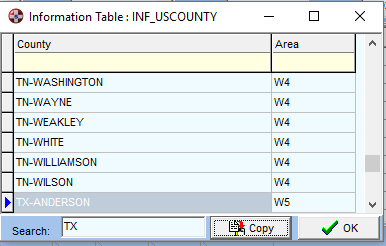
To make the county selection easier, all you have to do is type the
abbreviation for the state in the Sub-Region field, then double-click
on the field or press Ctrl+I. Swisslog will then open the list of counties, but
this time it jumps directly to the first county in the state you wanted.
Example: If you work K5WW, you can go to the Region field (State for U.S.
stations) and enter or select the state "TX". Then go to the
Sub-Region field (County for U.S. stations) and type "TX" and then
double-click on the Sub-Region field, you will see Swisslog goes directly
to the counties for Texas. This will save a lot of time instead of scrolling through
a very
long list!
Tip: You can also
double-click (or press Ctrl+I) and then type the two letter U.S. State
abbreviation
in the search field of the Information Table.
The Info tables view now implement column sorting (by clicking on column
title) and incremental filtering! Just type anything below the column title
and the view will show the matching records (case sensitive!!)
Distance from your QTH to the partner QTH over the short path (Distance) and
the long path (LP). The distance is based on either the coordinates obtained
from the country table, from the Callbook-CD, or the ones you enter yourself.
Azimuth for short path and long path to the partner station. The azimuth calculation is
based on the available coordinates of both QTH's.
Time difference to UTC at your QSO partner's QTH. This value is obtained
from the country table, or from the Callbook-CD.
IOTA number of the partner station, if stationed on an island. If you have
installed the IOTA-Statistics, then an Information-Table is available for
selection of the IOTA number. Press Ctrl-I or double-click on the field to
display the information table, then select the IOTA number that's
appropriate.
ITU zone of your QSO partner's QTH. This field is usually initialized from
the country table.
For some countries, it is not always possible to determine the ITU zone
correctly (U.S.A. for example). Therefore, you may have to check the validity of
this value and if necessary correct it.
Worked-All-Europe for European countries. Where possible this field is
initialized from the country table. Press Ctrl-I or double-click on the
field to display the information table, then select the correct WAE
designator if necessary.
WAZ field for the Worked-All-Zones statistic. Where possible this field is
initialized from the country table.
WPX for World-Wide-Prefix statistic. This is an information-only
field (it can not be edited).
Longitude of the QSO partner's station, in decimal annotation.
Latitude of the QSO partner's station, in decimal annotation. Negative
numbers are south of the equator.
The special field may contain any value of your choice. It is stored with
the QSO in the logbook table. You can use it for statistics where every QSO
counts differently (even with the same station) or any other purpose of your
choice.
It's very important to use it consistently! Otherwise you won't be able to make meaningful
statistics.
These 20 fields, numbered 1 thru 20, can be used for any information you want. The idea is to
use them for special contests, diplomas/awards and events. Before you start
to use these fields decide on a concept. These fields must contain
consistent information in order to create meaningful reports and statistics.
See also How to Manage QSO's for an Award.
If you have a Statistic active which is based on one of these fields, the
Name of the Field changes to the name defined in the statistic definition.
See Define
Statistics.
These fields can be associated with an Information Table. Double-click or
press Ctrl-I to display the table and select the correct information.
This is the QSL manager for the current QSO. It can be different for each
QSO.
 Search Button.
When
you press this button, the QSL-Manager Search window is opened and the
QSL-Manager for the current call will be searched (in the Callbook CD or in
one of the internet databases). If there is more than one QSL managers for the
current station (for example covering different time periods) then the correct one
should be selected in the QSL-Manager Search window.
Search Button.
When
you press this button, the QSL-Manager Search window is opened and the
QSL-Manager for the current call will be searched (in the Callbook CD or in
one of the internet databases). If there is more than one QSL managers for the
current station (for example covering different time periods) then the correct one
should be selected in the QSL-Manager Search window.
This field marks the QSO incomplete by clicking in the check box. If the QSO
is marked incomplete, it
will not count for statistics. You can also use the QSO Incomplete field to exclude QSO's from reports by only
filtering or selecting QSO's which have the
incomplete field set to 0.
Copyright © 2004 SWISSLOG
Last modified: 17 nov. 2022
![]() button).
button).