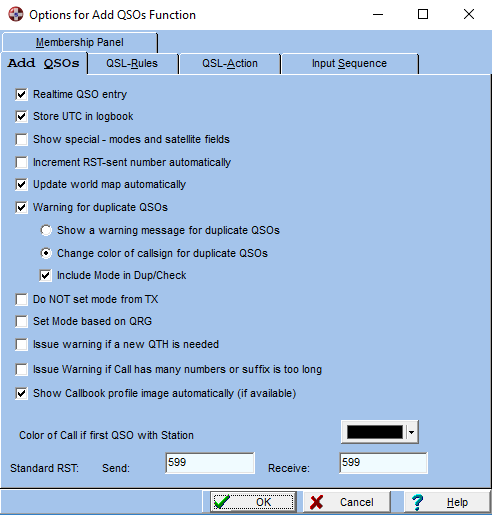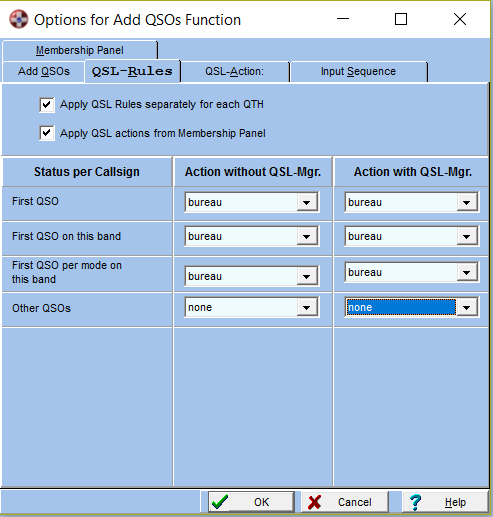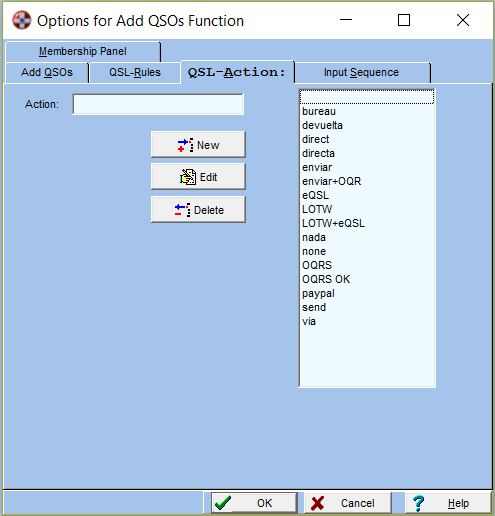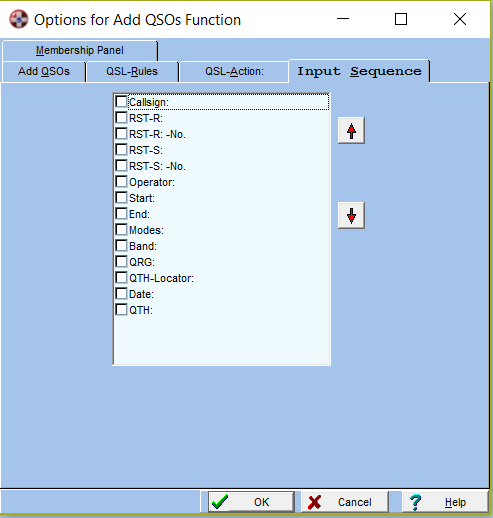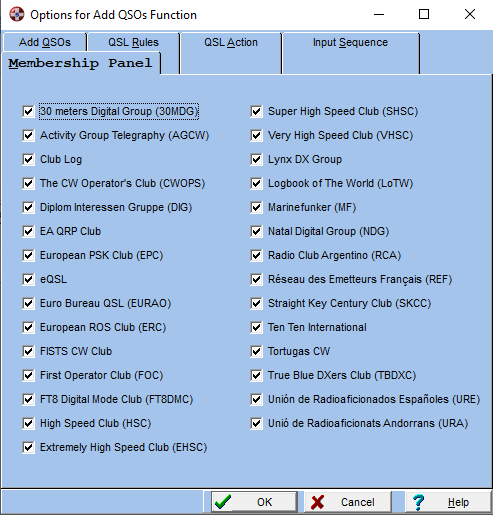Options for Add QSOs Function
The Options for Add QSOs Function allow you to configure many aspects of the
QSO Entry Process.
Overview
You can activate the Options for Add QSOs Function Dialog in the
following ways:
-
Activate the QSO Entry Window
-
When the QSO Entry Window is active open the Options for Add QSOs
Function Dialog in one of the following ways::
The dialog allows you to define the following options:
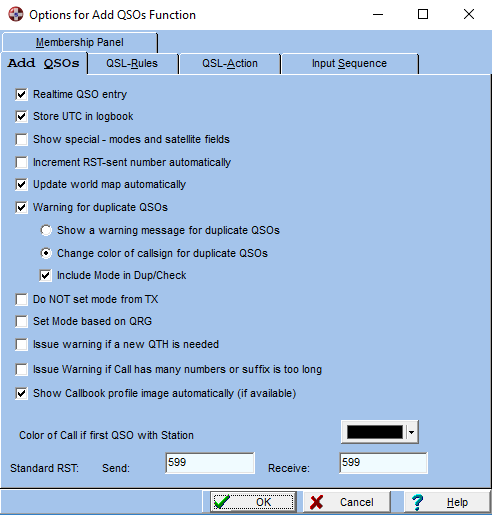
Real-time QSO-Entry
When this option is set date and time are entered automatically according to
computer date and time.
You can also switch realtime entry ON/OFF easily by double clicking in the
date field. In realtime mode, background colour in the start/end time and
date fields will be set to yellow. Otherwise will be set to white colour.
Store UTC Time in Logbook
When this option is set UTC time is stored in the logbook if the real-time
QSO-Entry option is set.
The UTC time is calculated as follows: Current system time - Time Difference
as defined in My_QTH
Show special modes and satellite fields
If this option is checked additional fields are displayed in the QSO Entry
mask
(or if you press the
 button).:
button).:
IMPORTANT: Propagation
mode and satellite name are specific fields for 10m and V/U/SHF bands. In
order to avoid setting a propagation mode or satellite name when working on
bands lower than 10m, If transceiver control is configured and started and
propagation mode and satellite name fields are activated, Swisslog will
deactivate automatically the panel of these fields if one of the following
conditions meets:
-
if propagation mode is SAT and you change
bands other than 10m, 2m, 70cm,13cm or 23cm (satellite bands used for
uplink).
-
if band is lower than 10m
Increment the RST-sent number automatically
When this option is set the RST-sent number is incremented (+ 1) with each
QSO.
Use this option in contests to automatically number the contest QSOs, or
whenever a sequence number is part of the QSO's exhange.
Update World map automatically
When this option is set each QSO you enter is displayed on the world map if
the world map window is open.
Warning for duplicate QSOs
When this option is set you will be warned if you are about to enter a QSO
which is a duplicate within the time range (for contests) specified in My_QTH.
When you check Show a warning message for duplicate QSOs a message
will be displayed which you have to confirm by pressing a button.
When you check Only change the Color of the Call sign for duplicate QSOs the
color of the callsign turns to red in case of a duplicate QSO.
If QSOs on the same band in different modes are allowed check include
Mode in Dup/Check.
A warning beep is issued in any case.
When you work a contest and want to check for duplicate QSOs create a new
My_QTH and specify the duration of the contest.
Do NOT set Mode from TX
Check this box if you do not want the Mode to be taken from the transceiver.
This can be convenient if you operate the digital modes with the computer's
soundcard.
Set Mode based on QRG
Check this box if you want that the mode is set according to the QRG and the
settings in the Band Plan. If you use this option then you must make sure
that the band plan that is defined in Swisslog corresponds to the bandplan
that is used in your country or region!
Issue warning if a new QTH is needed
This option allows you to suppress the warning message which is issued when
SWISSLOG finds out that a new QTH is probably needed for the partner
station. This happens if for example you set the State Field and there is no
QTH with State you have entered. Either the Station is now working out of a
different State or you made a mistake when entering previous QSO(s). The
message gives you a chance to set the correct QTH's.
If you suppress the warning, SWISSLOG automatically creates a new QTH if it
discovers such a situation.
Issue warning if Call has many numbers or suffix is too long
When this option is set Swisslog will warn user when saving a QSO if a
callsign has many numbers or suffix is too long. This is useful to avoid
saving a QSO where there have been user typing errors.
Show Callbook image profile automatically (if available)
When this option is set Swisslog will automatically open the image viewer if
there is a profile image available when retrieving Callbook info from
QRZ/QRZCQ (subscription needed) or HAMQTH (free).
Standard RST
This Options allows you to set the default RST you want to send.
With the help of the QSL-Rules you can define your QSL-Policy. You can
define in which cases you want to send a QSL Card and in which way. SWISSLOG
then sets the QSL-Action based on these Rules.
SWISSLOG maintains a field called QSL-Action which
describes how you want to QSL. The QSL-Rules are set according to the contents
of this field.
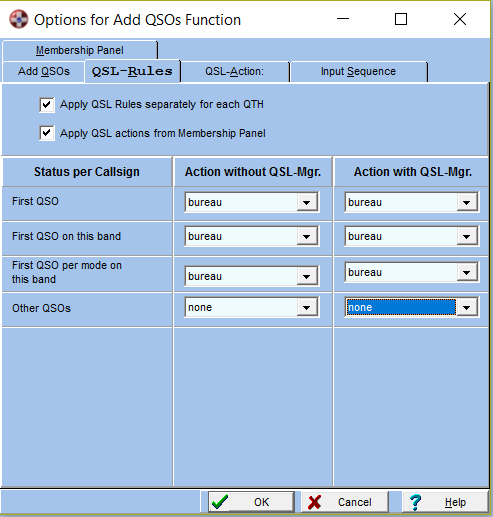
Concept
The concept for the rules is very simple. For each QSO you enter one of the
conditions defined in Status per Callsign is true. The QSL-Action
field is set to the value defined in Action without QSL-Mgr. if there
is no QSL-Manager or to the value defined in Action with QSL-Mgr. if
there is a QSL-Manager.
Apply QSL actions from Membership Panel
If this option is checked (by default it’s checked) QSL
actions set by the
Membership panel will override the general QSL Rules. These are the QSL
actions set by the Membership panel (only if it’s activated) depending the
following conditions:
-
If callsign is LOTW
user, the LOTW logo is displayed and QSL Action field will be set to 'LOTW'
-
If callsign is eQSL user
the eQSL logo is displayed (eQSL AG or eQSL regular logo) and QSL Action
field will be set to 'eQSL'
-
If callsign is LOTW
and eQSL user, both logos will be displayed and QSL action field will be set
to ‘LOTW+eQSL’
-
URE, URA, RCA and REF
logos: When entering an EA/C3/LU/F station, it performs an online lookup to
check if is member of URE (the Spanish Amateur Radio Association), URA
(Andorra Amateur Association), RCA (Radio Club Argentino) or REF (French
Amateur Association) respectively. If found, the corresponding logo will be
displayed. In case the callsign is not member of URE/URA/RCA/REF and neither
user of LOTW or eQSL, the QSL action will be set to 'DIRECT'. This is
useful to avoid sending a QSL card via bureau to a non-bureau member.
- If
callsign is EURAO member (European Radio Amateurs' Organization) the
EURAO logo is displayed. In case the callsign is EURAO member but not
LoTW, eQSL, URE, URA, RCA and REF member the QSL action will be set to 'EURAO'.
Please visit the
Euro Bureau
QSL website to check if there is in your country an entry
point to EuroBureauQSL.
Status per Callsign
Describes the Status for which the QSL-Actions defined in the action columns
are set:
-
First QSO - Very first QSO with this station
-
First QSO on Band - First QSO for this band with this station
-
First QSO in Mode on Band - First QSO in this mode on this band
with this station
Action without QSL-Mgr.
Here you define the QSL-Action which should be set when the status in Status
per Callsign is true AND no QSL-Manager is specified. Select the Action -
Value from the List box. You can define additional actions in the tab QSL-Action.
Action with QSL-Mgr.
Here you define the QSL-Action which should be set when the status in Status
per Callsign is true AND a QSL-Manager is specified. Select the Action -
Value from the List box. You can define additional actions in the Tab QSL-Action.
With SWISSLOG you can use the field QSL-Action to control the handling of
QSL-cards. The field QSL-Action can contain any value of your choice. The
values you use are presented in a list for easy selection and consistent
entry. In the QSL-Action Field you enter the name of the next action you want
to perform in regard with QSLing. You can then select all QSO for which the
same action has to be performed by selecting the QSOs with the same value in
the QSL-Action field. You see, that consistent use of the QSL-Action values is
very important!
This dialog allows you to enter the QSL-Actions you want to use. But you can
also add new Actions in the Action Entry Field directly. But be consistent!
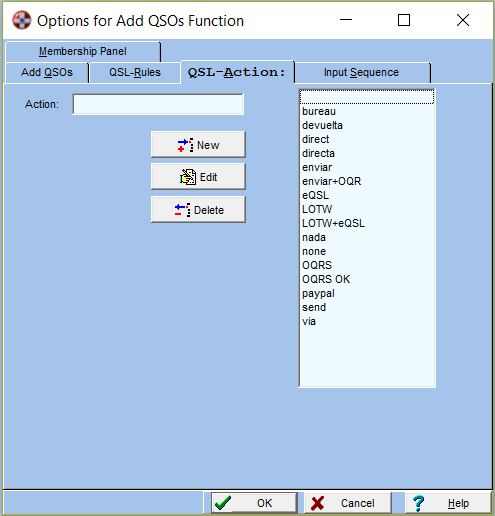
Action
Name (value) of the QSL-Action you want to add or edit. For example
"Direct IRC".
New Button
Press it to add a new QSL-Action.
Edit Button
Press it to edit the selected QSL-Action.
But Note: if there are already QSO with
the old value, the old value will be added automatically next time you start
SWISSLOG, in this case you actually add a new value by editing. To change
the value in all QSO's use the function to
change a group of QSOs
in the Logbook View (Edit ¦ Change selected QSOs).
Delete Button
Press it to delete the selected QSL-Action.
A QSL-Action can not be deleted if QSOs exist which contain the QSL-Action
to be deleted. Before you can delete the Action you have to change the
QSL-Action value of the QSOs. Go to a logbook View, select all QSOs
containing the QSL-Action you want to delete, use
Edit ¦ Change selected
QSOs function to change the QSL-Action value
List of defined QSL-Actions
This is the list of all QSL-Actions you have defined explicitly or
implicitly (by entering a new value in the QSL-Action field in the QSO Entry
Window).
IMPORTANT:
If the country of the QSO partner doesn't have a bureau,
the QSL manager field is empty and the QSL received is not set, the QSL action
field will be set to DIRECT. This way you avoid sending QSL via bureau to a
country not having a bureau. If the
membership panel is
activated and the "Apply QSL Actions from Membership" is
checked, DIRECT will only be set if not LOTW and eQSL user.
The input sequence describes the order in which QSOs are entered. To change
the input sequence check the box to mark the field you want to move and change
the position by pressing the red arrow for up or down.
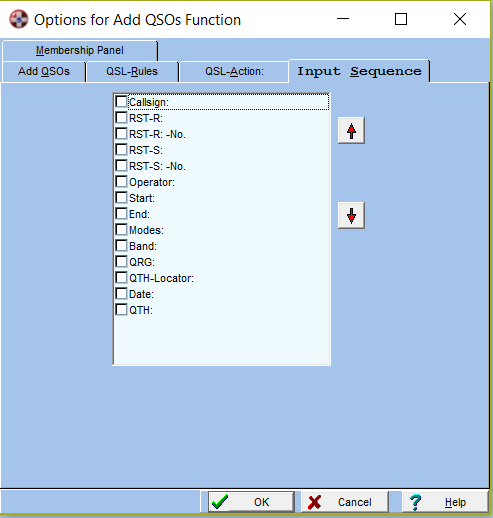
Select here the logos you want to display in the
Membership panel (if active):
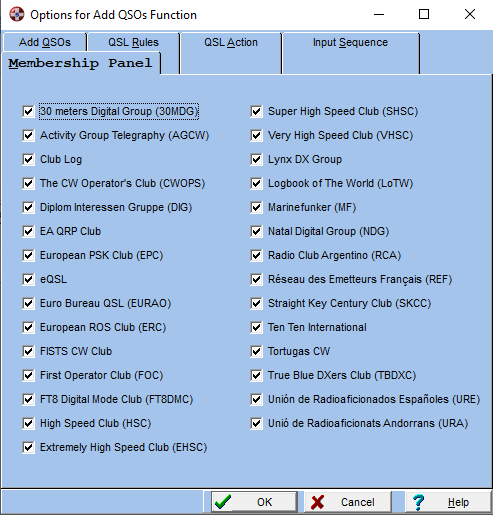
Copyright © 2004 SWISSLOG
Last modified:
01 jul. 2020
 button or
button or