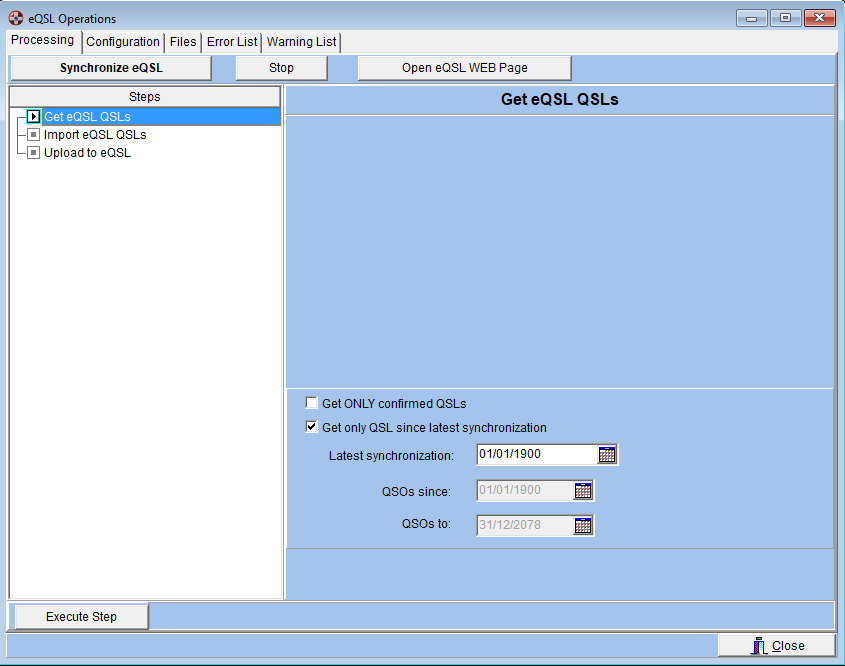
eQSL Detail Description
This section describes the eQSL functions in greater detail.
The eQSL support window contains 5 pages:
Processing Page – This page
contains the eQSL functions, it is the main page.
Configuration Page –
This page contains the configuration parameters. You will use it to setup
the eQSL support and every time you add a new QTH.
Files Page – This page contains
functions used to administer the files generated by the eQSL support.
Swisslog does not automatically deleted eQSL files – you have to use
these functions to delete files which have been completely processed.
Error List Page – This page contains the error messages.
Warning List Page – This page contains the warning messages.
QSL List Page - This page contains all confirmations (QSL) received during the synchronization process.
The Processing Page has three parts:
The button Bar at the top
The Step / Function window on the left side
The Step execution information shown at the upper-right side
Synchronize eQSL – Pressing this button activates the automatic mode. It calculates the steps which must be executed to synchronize your log with eQSL. To start the synchronization press the Synchronize eQSL button. To switch back to the manual mode press the Stop button.
Stop – The Stop button stops the execution of the current functions and activates the manual mode
Open eQSL WEB Page – This opens the login eQSL web page. You will have to log in manually.
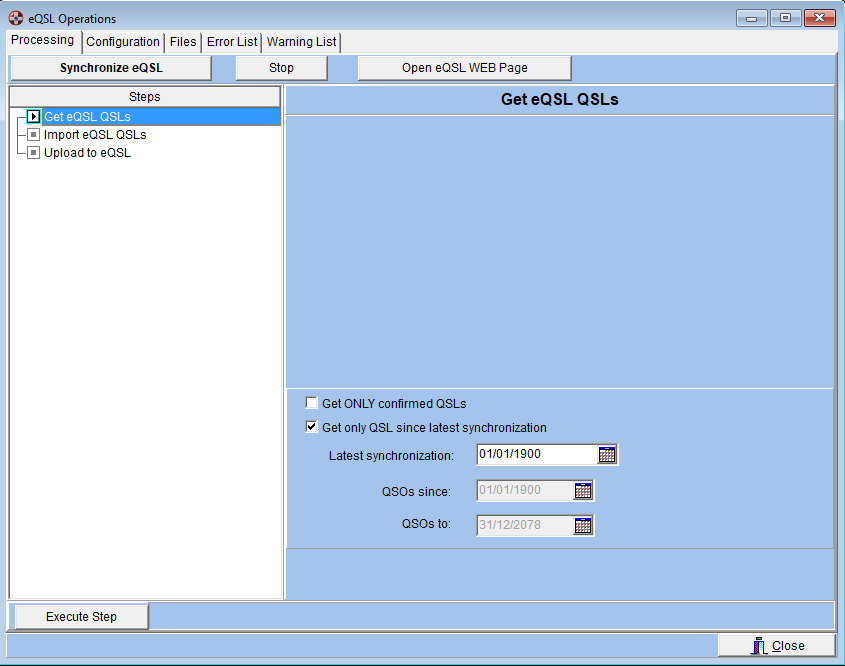
Get eQSL QSLs - This function reads QSL from the eQSL Inbox and Archive.
If you check the option Get ONLY confirmed QSLs, Swisslog will only download confirmed QSL. It's very important to know the difference between Confirmed and Not Confirmed:
- Confirmed means QSLs that eQSL has found a match (+- 1 hour) with any of your uploaded QSOs.
- Not confirmed means QSLs requested in the Inbox but eQSL has not found any match in your uploaded QSOs. You have to check these QSOs carefully in your log for any possible errors: maybe you did a type error and you need to correct something. Or maybe the QSO partner uploaded a QSO with a wrong band, mode, date, time or callsign, or simply is not in your log. In this case, you will have to review your Inbox/Archive in your eQSL account and reject the QSLs manually, indicating the reason.
By default, the Get only QSL since latest synchronization is checked (recommended). The first time you execute this step Swisslog will retrieve all QSLs. Swisslog saves the date and time after every complete synchronization (after a succesful QSL importation). The latest synchronization date/time is displayed in the Latest synchronization field. This option is very useful to download only new QSLs entered in eQSL system since the latest synchronization date, making the synchronization process faster.
If you uncheck the Get only QSL since latest synchronization option, ALL QSLs from Inbox/Archive will be downloaded (both confirmed and not confirmed). Except if you check the Get ONLY confirmed QSLs, that only confirmed QSL will be downloaded. QSOs since and QSOs to fields will be enabled. IMPORTANT: The selected date range is based on the QSO dates. eQSL only accepts a QSO date range from 01/01/1900 and 31/12/2078. Swisslog will correct the dates if you are trying to set a date out of this range.
The files are stored in the eQSL directory; the filenames have the following format:
inBOX_QTHNickname_yyyymmdd[-n].adi
[-n] is a sequence number added when you download more than one file a day.
This step is executed asynchronously, which means you can perform other functions in Swisslog during the download. However, it is strongly recommended that you do not perform other eQSL functions in parallel with the download process.
Upload to eQSL – This function uploads in sequence to eQSL all QSO
which have no status in the eQSL Status field (field is blank). Although you
don't have to change anything under normal operation, you have the option
to specify additional selection
criteria such as:
Date from and Date to: – allows you to specify a range of dates
if you do not want to upload all QSOs.
eQSL NickName: – If nothing is marked, all QSOs are uploaded.
If you mark any of the eQSL NickNames listed, only QSOs for the marked
eQSL QTH will be exported.
Band: – If nothing is marked, all QSOs are uploaded. If you mark
any Bands, only QSOs for the marked Bands will be exported.
This is a synchronous operation therefore, you can not perform any other Swisslog functions at the same time.
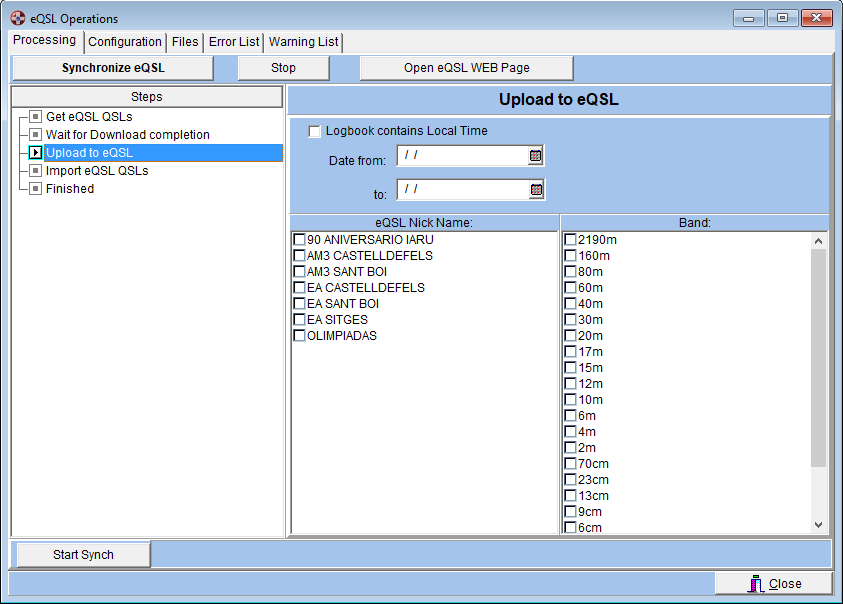
Import eQSL QSLs – This function sets the eQSL Status to 'Uploaded' and the Partner QTH information is also updated for the QSOs that were confirmed by eQSL.
In the step information window you will see the downloaded files which will be imported. You will also see the number of QSOs to be imported per file and a progress indicator..
This is a synchronous operation therefore, you can not perform any other Swisslog functions at the same time.
The Configuration Page is explained in detail in the section Preparation for eQSL
The eQSL function generates a number of files which are stored in the eQSL directory. These files are not deleted automatically. The Files page displays an overview of the available files and provides you with functions to manipulate them.
In the List of Files you will see all files currently managed by eQSL. There is only one type of files – the Downloaded Files, which are the files that were downloaded from eQSL containing the QSLs confirmed by eQSL.
The files have a status associated with them – the status reflects the processing of the file. The status indicators are explained below:
DOWNLOADED – the file was successfully downloaded from
eQSL
IMPORTED – the downloaded QSLs where successfully "imported" into your log
Erase Processed Files
This function erases all files which are no longer needed because all processing steps were completed successfully. This is a function you will use regularly.
Delete
This function deletes the selected file – use this function if you want to prevent the processing of a file or to delete files with a failed status.
Add Files
This function allows you to add files for processing, or to change the status of a file which will reschedule the processing of a function. If you press this button, the following dialog window is displayed:
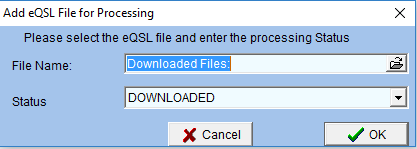
Select the file you want to add, or the file you want to change the status of
Select the Status
Press the OK button.
The Error List contains the error messages if an error occurred during the importation step. These messages are self-explanatory. They are grouped for every one of your eQSL NickNames to help user to find the error.
The messages you will probably encounter most are listed above.
If you get QSLs from eQSL you get the QSLs for all of your MyQTH from your current Swisslog database where you have set an eQSL Nickname. If you use separate logs (Swisslog databases), you have to synchronize to eQSL everyone of your Swisslog databases.
Swisslog provides a button to Save the Error list to a file. The default file name is "eQSL synch errors.txt" and it's saved in the eQSL directory. You can save it with another name and another folder if you wish.
You will have to review manually all the QSO not found (you had previous QSO with that station, but this particular QSO has not been found) or Call not found (you never had a QSO with a station). Check these QSOs carefully in your log for any possible errors: maybe you did a type error and you need to correct something. Or maybe the QSO partner uploaded a QSO with a wrong band, mode, date, time or callsign, or simply is not in your log. In this case, you will have to review your Inbox/Archive in your eQSL account and reject the QSLs manually, indicating the reason. If you don't do this, you will get the same errors if you synchronise again to get all QSLs.
The Warning List contains warning messages indicating that there have been problems uploading some QSOs. They are grouped for every one of your eQSL NickNames. These messages are self-explanatory.
If you have previously uploaded QSO to eQSL directly (without using Swisslog), in the first synchronization is normal you get many Duplicate warnings. Swisslog will update the eQSL status to "Uploaded" on these QSOs.
Swisslog provides a button to Save the Warning list to a file for future reference. The default file name is "eQSL synch warnings.txt" and it's saved in the eQSL directory. You can save it with another name and another folder if you wish.
The QSL List contains all confirmations (QSL) received during the synchronization process. These messages are self-explanatory.
Swisslog provides a button to Save the QSL list to a file. The default file name is "eQSL received QSL.txt" and it's saved in the eQSL directory. You can save it with another name and another folder if you wish.
Copyright © 2004 SWISSLOG
Last modified:
29 mar. 2022