DX-Messages window
With SWISSLOG you can collect DX-Messages from multiple sources. Please read the detailed information in:
-
Packet Cluster connected via a TNC
Most clusters will send you the same DX-Spots as the other clusters because they are all interconnected. So it is not really necessary to connect to several sources.
VERY IMPORTANT: If you use Telnet connection, NEVER connect to a Reverse Beacon server! These servers are sending continuous spots overloading the DX window and causing Swisslog freezing or crashing.
The DX-Messages window
The DX-Messages are displayed in DX-Cluster-Messages windows or in band maps. You can open as many windows as you want. Each window can display different statistics and use a different set of filters. You can also have SWISSLOG announce the spot with voice messages, see Configure Sound Announcements.
To open a DX-Messages window: Select View | DX-Cluster Messages. This is what the window looks like:
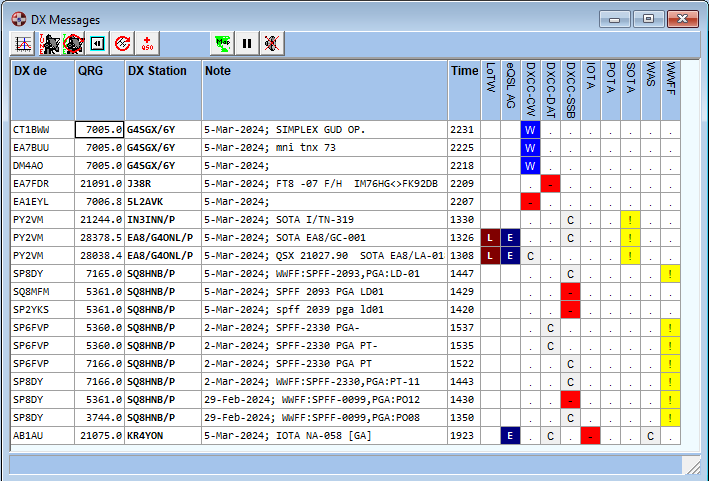
For US stations, Swisslog will add the US State enclosed in square brackets at the end of the spot comments (if found in the embedded FCC database). This way you will be able to use the WAS statistic. IMPORTANT: Searching US State in the FCC database may affect performance according your computer, number of QSO in your logbook, spot traffic and parallel software being executed along with Swisslog. If you experience this o simply don't want to use this feature, it can be disabled in Options / Query US State to the FCC database for DX message and Band Maps windows.
Swisslog is also able to identify the references of the following awards if found in the spot comments:
-
Spanish awards: DCE, DEE, DEFE, DME, DMVE and DVGE.
-
International awards: IOTA, SOTA, RDA, WCA and WFF.
By default, Swisslog reads automatically the POTA reference by checking every minute the POTA web site to know current activators. If you don't want to use this feature or you don't follow POTA award, it can be disabled in Options / Query POTA activators.
These powerful features allow the following:
-
Add these statistics to know the statistic status in realtime the same way already works for others awards such as DXCC, WAS, WAZ, WPX, etc.
-
If user logs the QSO from the DX message (spot), all recognised references will be automatically set to the corresponding fields.
-
The use of Statistic Quick Views for these statistics. Clicking on a spot will give you realtime information of the reference for the selected bands/modes, as well as the full reference name, if found in the associated info table.
IMPORTANT: most spotters tend to write these awards references in a different format as the reference was officially defined in the award. Example for WFF: EAFF0001 instead of EAFF-0001 or delimiting the reference by dots, commas, slahes instead of using blanks, etc. I have implemented a complex algorithm which searches for the different "wrong" patterns usually found in cluster. Although the accuracy is very high (100% if the reference is written as it is or more than 90% in other cases), there will be cases where is not possible to identify the reference. If not tagged with the award name before, it's practically imposible to know which award is. If you find a spot having any of the supported references and it's not recognised by Swisslog, please send an e-mail to support@swisslogforwindows.com including a screenshot or full details of the specific spot (DX Call, spotter, band and full comments) to try to improve the algorithm (if possible).
The following options and functions are available via the pop-up menu (right mouse button):
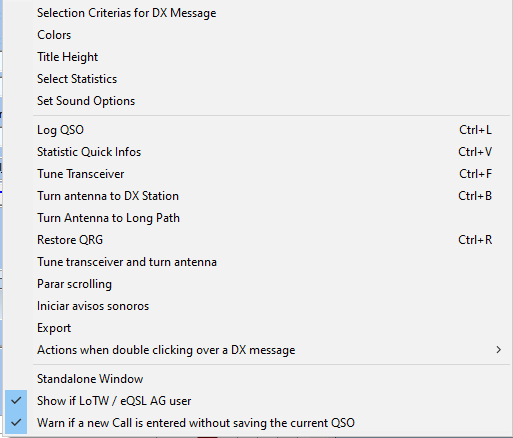
Most of them are obvious; the others are explained hereafter.
-
Colors: allows you to select the color you want to see every DX Message according to its statistic status (Confirmed, Worked, Need, New or Not Needed):
-
Select Statistics: allows you to select the statistics which should be displayed
-
Actions when double clicking over a DX message: you can select which actions will be performed when pressing double clicking over a DX message. The following options are available:
-
Tune transceiver and turn antenna (default option)
-
Tune transceiver and Log QSO
-
Tune transceiver, Turn antenna and Log QSO
-
Log QSO
-
-
Standalone Window: usually the window can not be moved out of the mainframe of SWISSLOG. if this option is set then the Window can be moved anywhere. This is especially useful for PCs with multiple monitors.
-
Always On Top: This option is displayed and enabled by default only when window is set as standalone. Window will stay on top over all other windows of other programs all the time. Warning: If this option is unchecked, window can be hidden behind the main SWISSLOG window or even placed outside of the visible space. If you place it outside of the visible space (i.e. when you change the screen resolution) you can only bring it back by editing the SWISSLV5.INI file.
-
Show if LoTW / eQSL AG user: if this option is set two columns will be displayed (LotW and eQSL AG) indicating if the DX station is LotW user and/or eQSL member of the Authenticity Guaranteed program. By default this option is set. Uncheck this option to hide these columns and deactivate the inherent lookups.
-
Warn if a new Call is entered without saving the current QSO: If you log a QSO from here and a callsign exists in the Add QSO window, a warning message is released prompting user to save changes or not. Uncheck this option if you want to avoid this warning message and replace the callsign without saving.
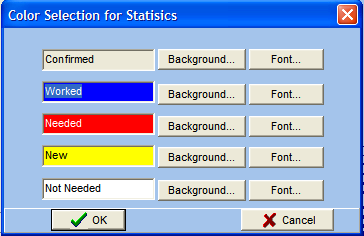
What does NOT NEEDED means? All DX messages not matching with the definitions of the selected statistic. Some examples: for DXCC would be all /MM stations because these stations have no DXCC entity assigned. For WAS would be all DX Messages from entities different than W, KL or KH6.
Select Statistic
Mark the statistics which should be displayed.
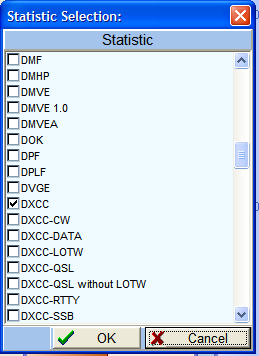
Selection criterias for DX-Message
Mark the bands and modes for which DX-Spots should be displayed and select which Spots you want to see. (New, needed, worked, all). You can also set the Spots Lifetime in minutes (default value:60 minutes). Only spots within the defined period of time will be displayed. The Window title field is very useful when using several DX Messages windows helping user to quickly identify the applied filters on every window.
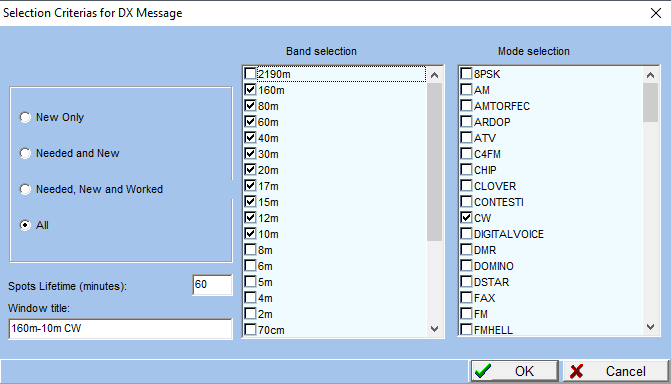
Configure Sound Announcements
You can access the sound options directly from the Functions menu and the pop-up menu of the DX-Messages window; or from the main menu select Options ¦ Connect to Packet Program and then select the page "Sound Announcements":
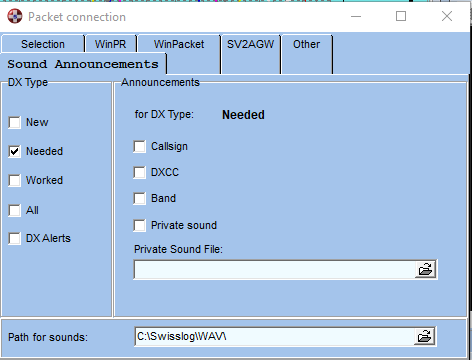
You can configure different announcements, depending on the Statistic-Status of an announced callsign. NOTE: The only exception is the "DX Alerts" option which doesn't depends on any statistic status but the defined DX Alerts. Read Schedules / DX Alerts.
In DX-Type you select the sound which will be played when a DX-Spot with the corresponding status arrives. Each type has its own setting; so you can set a sound for a Needed country, and another sound for a New country on a band, etc.
In Announcements you select the parts of a DX-Spot which will be announced. You can also play a private sound file. Just enter the name of the .wav file in Private Sound File.
In Path for sounds you must enter the location of the sound files. By default the installer sets the sound files in the WAV subfolder, which is located inside the folder where Swisslog is installed. For each letter and number there is one sound file. For example the "a.wav" file announces an A, "b.wav" announces a B. If you want you can record your own sound files, with your voice, your (X)YL's voice, etc.
IMPORTANT: Sound announcements will only read the New, Needed or Worked Dx Types from the first statistic in the DX message window. If you need sound announcements from several statistics, you will have to use different DX message windows selecting only one statistic in every one of them.
Once you have configured the sound options, you can start / stop de sound announcements for the incoming spots by pressing the
button or by selecting the appropriated option in the pop-up menu.