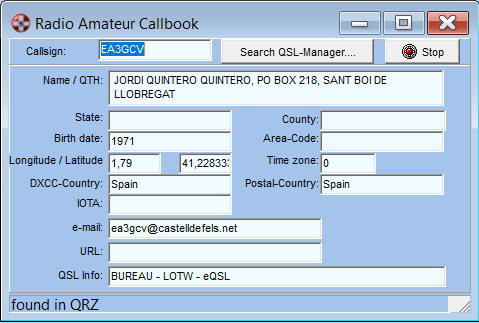
-
Enter the callsign you want to search and press Enter
-
If you want to see if there is a QSL Manager press the Search QSL-Manager button
-
If there is a problem with the Internet Search (no response) press the Stop button
Callbook Database Support
SWISSLOG supports CD Callbook databases (local databases) and is also able to look up calls in internet databases. The unique feature of SWISSLOG is that it displays the result directly in the SWISSLOG windows and not in an HTML page like most other program do.
SWISSLOG allows you to simultaneously search the local database(s) and the internet. The search is stopped as soon as the call is found in a database.
SWISSLOG also allows you to update existing QSOs with information form the Callbook. Please read how to update QSO from the Callbook DB.
This section explains:
How and where you can search for a callsign in the Callbook databases
The search for a callsign is performed in two ways:
Automatically when you enter a new callsign in the QSO Entry window. As soon as the call is entered and you press enter the search starts. If the call is found the fields you have defined in the Field copy Instructions are copied into the new QSO. All fields are displayed in the CD-Cbk page of the QSO Entry window.
Explicitly from the the Radio Amateur Callbook window. Open this window by selecting View ¦ Callbook CD / Internet databases from the main menu:
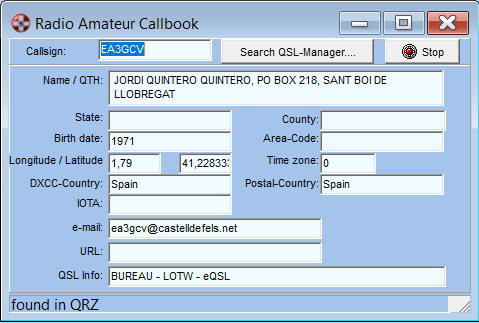
Enter the callsign you want to search and press Enter
If you want to see if there is a QSL Manager press the Search QSL-Manager button
If there is a problem with the Internet Search (no response) press the Stop button
To configure the Callbook database support you have to define the databases to be searched and the fields which should be copied into the QSO.
To open the Callbook DB Option Dialog:
Select Options ¦ Callbook CD from the main menu
In the upper section of this dialog you configure the local Callbook database; and in the lower part you configure the internet Callbook database.
Local Callbook databases
If you don't own a Callbook CD then select the radio button No Callbook-CD
If you own a RACB (Flying Horse) or a Buckmaster CD then check the corresponding radio button
Enter the full filename (including the path) of the file containing the callsigns into the field Filename of Callbook-CD. You can use the Search button to search for the file.
You get the best performance if you copy the files from the CD to your hard disk. The files you should copy in your hard disk are the following:
For RACB: ..\Data\thedata.dat
For Buckmaster: ..\Ham0\HAMCall.DAT
Internet Callbook databases
SWISSLOG supports 4 internet callbook databases: HAMQTH, Hamcall, QRZ and QRZCQ.
To access an internet callbook DB you need to be connected to the internet. To activate the internet access:
Check the box Internet Callsign Database
If you want to search the internet before the local CD databases then check Search Internet before the Local DB. But be aware that the internet search could takes much longer than the local search.
Now select the internet database which should be searched by selecting the appropriate radio button
For QRZ you need a registration or subscription. You have to enter your username and the password in the corresponding fields.
For HAMQTH you only need a registration (it's FREE!). You have to enter your username and the password in the corresponding fields.
For HamCall and QRZCQ you need a subscription. You have to enter your username and the password in the corresponding fields.
When entering a
callsign in the Add QSO window, after retrieving callbook data, if the QSO
partner has an image in his QRZ/QRZCQ/HAMQTH profile,
the
Callbook tab will
be
displayed in bold red, indicating that there is a profile image available:
![]() Also the
image viewer will automatically pop up showing it. You can disable the automatic
view in the options of the Add
QSO window. In this case, you can see the image profile manually: in the
Callbook tab you
will see the
Also the
image viewer will automatically pop up showing it. You can disable the automatic
view in the options of the Add
QSO window. In this case, you can see the image profile manually: in the
Callbook tab you
will see the ![]() button if
you use QRZ or the
button if
you use QRZ or the
![]() button if you use QRZCQ
or the
button if you use QRZCQ
or the
![]() button if you
use HAMQTH. Click to display the profile image in the image viewer window.
button if you
use HAMQTH. Click to display the profile image in the image viewer window.
If you are accessing the Internet via a proxy you can enter the Proxy into the corresponding fields.
When having poor internet connection and working pileups user may experience long delays waiting response from the host to retrieve callsign data, causing a not fluent logging operation. Set in the timeout field the maximum time (in seconds) you want to wait to avoid this behaviour. Swisslog will bypass the query to the internet database after the defined timeout. The default timeout value is 5 seconds.
You can define which fields of the callbook entry will be copied into the current QSO. Select the Field copy Instruction page and check Automatic Copy and the boxes of the fields which should be copied.
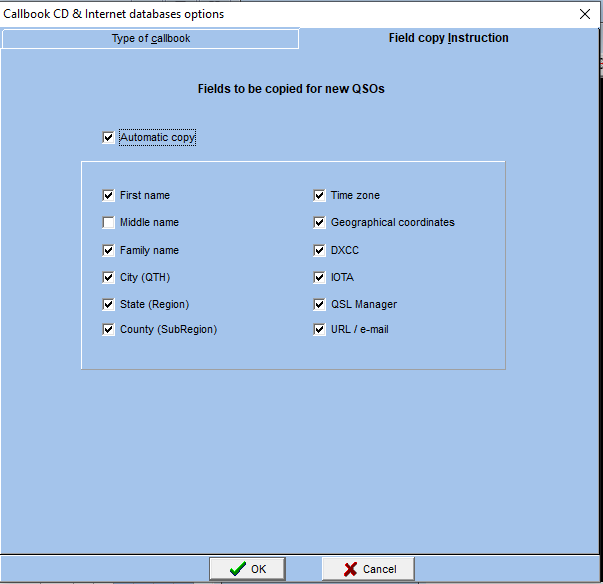
NOTE: The QSL Manager field is extracted from the QSL INFO field available in some databases. Because the QSL INFO field may contain thousands of combinations, Swisslog will extract the first valid callsign found in this field. The Query and Set DXCC from Club Log option, prevail over the DXCC setting here.
SWISSLOG also allows you to search for QSL managers in many local and internet QSL databases.
Copyright © 2004 SWISSLOG
Last modified: 26 ago. 2021